How to use drone deploy – How to Use DroneDeploy unlocks the power of aerial data acquisition and analysis. This guide walks you through setting up your account, planning flights, connecting your drone, processing data, and sharing your results. We’ll cover everything from basic navigation to advanced features, ensuring you can confidently utilize DroneDeploy for your projects, whether you’re a seasoned professional or just starting out.
We’ll explore the intuitive interface, different flight modes, data processing options (like orthomosaics and 3D models), and collaboration tools. Learn how to troubleshoot common issues and extract valuable insights from your drone data. By the end, you’ll be ready to take your drone operations to the next level with DroneDeploy.
Setting Up and Navigating Your DroneDeploy Account
Getting started with DroneDeploy is straightforward. This section will guide you through account creation, exploring the interface, and understanding the various subscription options available.
DroneDeploy Account Creation
Creating a DroneDeploy account is a simple process. Visit the DroneDeploy website, click on “Sign Up,” and follow the on-screen instructions. You’ll need to provide your email address, create a password, and potentially enter some basic company information. Once registered, you’ll be able to access the DroneDeploy platform and begin setting up your projects.
Navigating the DroneDeploy Interface
The DroneDeploy interface is designed to be intuitive and user-friendly. The main dashboard provides a centralized view of your projects, allowing for quick access to key features. You’ll find options for creating new projects, managing existing ones, accessing flight planning tools, and reviewing processed data. Navigation menus are typically located on the left-hand side or top of the screen, providing easy access to different sections of the platform.
Accessing Key Features
Key features are easily accessible from the main dashboard. You can quickly initiate a new flight plan, view the status of ongoing projects, access processed data, and manage your account settings. Each feature is clearly labeled and generally requires only a few clicks to access.
DroneDeploy Subscription Plans
DroneDeploy offers various subscription plans catering to different needs and budgets. The plans typically vary in terms of data storage, processing capabilities, and the number of users included. Below is a comparison table illustrating the general differences; specific details may change, so always check the DroneDeploy website for the most up-to-date information.
| Plan Name | Data Storage | Processing Capabilities | Number of Users |
|---|---|---|---|
| Basic | Limited | Basic Processing | 1 |
| Standard | Moderate | Advanced Processing | 3 |
| Premium | High | All Features | Unlimited |
| Enterprise | Customizable | Customizable | Customizable |
Flight Planning and Mission Setup
Efficient flight planning is crucial for successful drone operations. DroneDeploy simplifies this process with its intuitive flight planning tools. This section details creating flight plans using the mobile app, exploring flight modes, and optimizing flight paths.
Creating a Flight Plan Using the DroneDeploy Mobile App
The process typically involves selecting your drone model, defining the area of interest on a map, setting altitude and overlap parameters, and choosing a flight mode. The app will then generate an automated flight path. You can adjust this path manually if needed, ensuring optimal coverage and data collection.
Flight Modes and Their Applications
DroneDeploy offers various flight modes, each suited for specific applications. These might include options for grid mapping, corridor mapping, and manual flight control. Grid mapping is ideal for large, relatively flat areas, while corridor mapping is better suited for linear features like roads or pipelines. Manual flight offers greater control but requires more expertise.
Manual vs. Automated Flight Planning, How to use drone deploy

Automated flight planning offers efficiency and consistency, minimizing human error. However, manual flight planning provides greater flexibility for complex or challenging environments. The best approach depends on the specific project requirements and the operator’s experience level. Automated planning is generally preferred for routine surveys of relatively simple areas, while manual planning is better suited to more complex or challenging situations.
Optimizing Flight Paths
Optimizing flight paths involves adjusting parameters like altitude, overlap, and speed to maximize efficiency and data quality. Higher altitudes cover larger areas but reduce image resolution. Greater overlap improves data accuracy but increases flight time. Finding the right balance between these parameters is key to successful data acquisition.
Drone Connection and Data Acquisition: How To Use Drone Deploy
This section focuses on connecting your drone to the DroneDeploy app, initiating flights, monitoring progress, and troubleshooting potential issues.
Connecting Your Drone to the DroneDeploy App
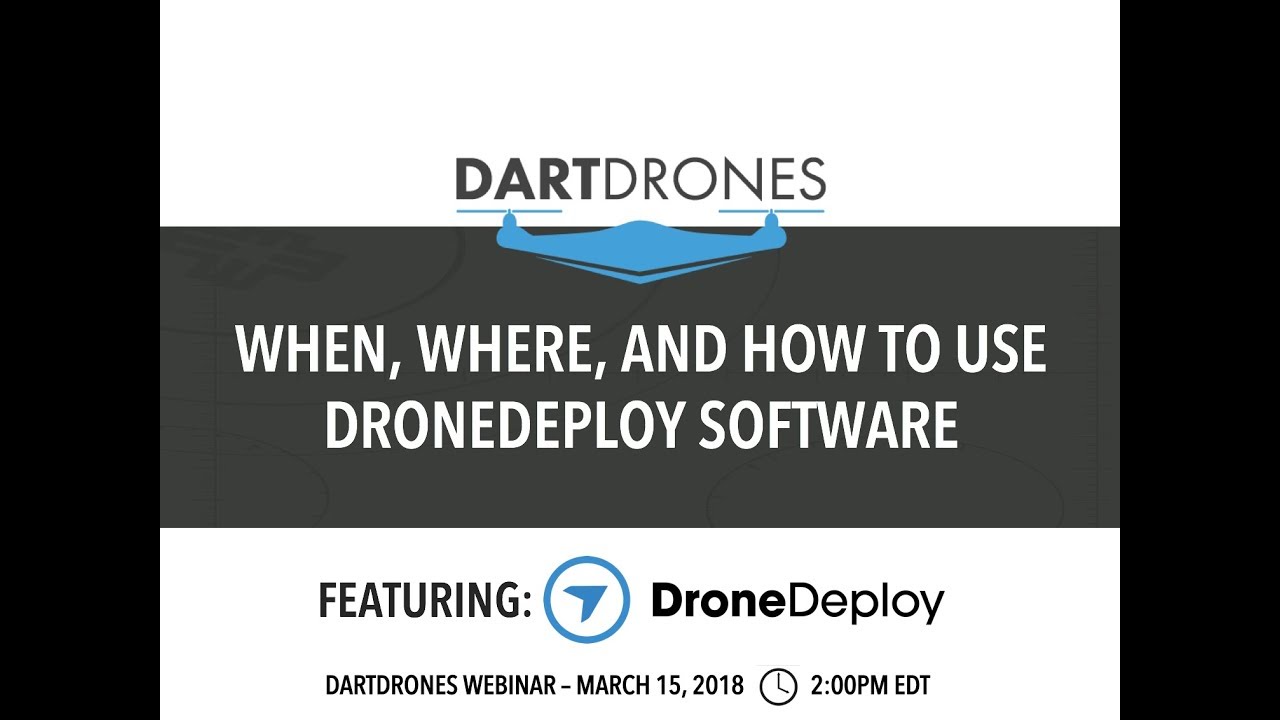
The connection process usually involves enabling Bluetooth or WiFi on your drone and then pairing it with the DroneDeploy mobile app. The app will guide you through the specific steps required for your drone model. Ensure your drone’s firmware is up-to-date for optimal compatibility.
Initiating and Monitoring Drone Flights
Once connected, initiating a flight is usually a simple matter of selecting your pre-planned mission and tapping a “Start” button. The app will display the drone’s real-time location, battery level, and flight progress. You can pause or stop the flight at any time if necessary.
Data Types Collected by the Drone

Drones equipped with cameras collect various data types. This typically includes high-resolution imagery, which is used to create orthomosaics and 3D models. Some drones also capture point cloud data, providing precise 3D representations of the surveyed area. The specific data types collected depend on the drone’s sensors and the settings configured within the DroneDeploy app.
Troubleshooting Connection Issues and Flight Errors
Common issues include connectivity problems, GPS signal loss, and low battery levels. The DroneDeploy app typically provides error messages to help diagnose the problem. Checking for software updates, ensuring adequate GPS signal, and maintaining sufficient battery power are crucial for preventing these issues. If problems persist, consult the DroneDeploy support documentation or contact their customer support.
Data Processing and Analysis
DroneDeploy simplifies the process of turning raw drone data into actionable insights. This section explains data uploading, processing options, extracting key metrics, and exporting processed data.
Uploading and Processing Drone Data
After a successful flight, the data is automatically uploaded to the DroneDeploy cloud. The platform then processes this data, generating various deliverables such as orthomosaics, 3D models, and point clouds. The processing time depends on the size of the dataset and the selected processing options.
Processing Options
DroneDeploy offers several processing options, allowing you to tailor the output to your specific needs. These options include generating orthomosaics (2D maps), 3D models (3D representations of the area), and point clouds (precise 3D point data). You can adjust parameters such as resolution and accuracy during the processing stage.
Key Metrics and Insights
Processed drone data provides valuable insights. For example, orthomosaics can be used to measure areas, volumes, and distances. 3D models allow for detailed visualization and analysis of terrain features. Point cloud data provides highly accurate measurements for precise analysis. The specific metrics extracted depend on the project’s goals and the type of data processed.
Exporting Processed Data
DroneDeploy allows you to export processed data in various formats. Common formats include GeoTIFFs for orthomosaics, various 3D model formats (like OBJ or FBX), and point cloud formats (like LAS or XYZ). You can choose the desired format based on your needs and the software you intend to use for further analysis.
Sharing and Collaborating on Projects
DroneDeploy facilitates seamless collaboration among team members and clients. This section explains methods for sharing projects, utilizing collaboration features, controlling access permissions, and implementing best practices for effective teamwork.
Sharing Projects and Data
Sharing projects and data is straightforward. DroneDeploy provides options for inviting collaborators with specific permission levels. You can share entire projects or individual datasets, ensuring controlled access to sensitive information. Sharing can be done via email invitations or direct links.
Collaboration Features
Collaboration features include real-time project updates, comment sections for discussions, and shared annotations on processed data. These features enhance communication and facilitate efficient teamwork, allowing everyone to stay informed and contribute effectively.
Controlling Access Permissions
DroneDeploy allows you to assign different permission levels to collaborators. You can grant view-only access, editing permissions, or full administrative control, depending on each user’s role and responsibilities. This ensures data security and prevents unauthorized modifications.
Best Practices for Team Collaboration
Effective collaboration involves clear communication, well-defined roles, and consistent updates. Regular check-ins, utilizing the comment features for discussions, and maintaining a well-organized project structure are crucial for maximizing team efficiency and minimizing misunderstandings.
Advanced Features and Integrations
DroneDeploy offers advanced features and integrations that enhance workflow and provide deeper insights. This section explores automated reporting, software integrations, real-world applications, and the benefits of using these advanced capabilities.
Advanced Features
Advanced features include automated reporting tools that generate professional reports with key metrics and visualizations. These reports can be customized and easily shared with clients or stakeholders. Other advanced features might include sophisticated analytics capabilities, allowing for in-depth data analysis and trend identification.
Integration Capabilities
DroneDeploy integrates with various software platforms, including GIS software like ArcGIS and QGIS. This allows seamless integration of drone data into existing workflows and facilitates data analysis within familiar environments. Integrations can streamline data processing, analysis, and visualization.
Real-World Applications
Advanced features and integrations find applications in various industries. For example, automated reporting is useful for construction progress monitoring, while GIS integrations facilitate land surveying and environmental monitoring. Advanced analytics can be used to identify trends and patterns in large datasets, enabling data-driven decision-making.
Benefits of Using Advanced Features
- Improved efficiency and productivity
- Enhanced data analysis and visualization
- Streamlined workflows and collaboration
- Data-driven decision-making
- Improved communication and reporting
Illustrating DroneDeploy Workflow with Descriptions
This section provides detailed descriptions of key stages in a typical DroneDeploy workflow, focusing on the visual aspects of the interface.
Flight Planning Interface
The flight planning interface typically displays a map of the area to be surveyed. You’ll see tools to define the area of interest, set flight parameters (altitude, overlap, etc.), and view the automatically generated flight path. The map itself is interactive, allowing you to zoom, pan, and adjust the flight plan as needed. The interface clearly shows the boundaries of the planned flight area, highlighting any potential obstacles or areas of concern.
Successful Flight Map
A successful flight map in DroneDeploy shows the planned flight path overlaid on the actual flight path of the drone. The map will visually represent the complete coverage of the area, indicating successful data acquisition. Areas with successful image capture are typically highlighted, while any gaps or areas of missed coverage are clearly indicated. The map also usually displays key flight metrics such as flight time, distance covered, and battery usage.
Processed Orthomosaic
A processed orthomosaic within DroneDeploy appears as a high-resolution, georeferenced image of the surveyed area. The image is typically orthorectified, meaning it’s geometrically corrected to remove distortions caused by terrain and camera perspective. The orthomosaic provides a detailed, accurate representation of the ground surface, suitable for measurements and analysis. It’s often displayed with a scale bar and coordinate system information.
Getting started with DroneDeploy is easier than you think! First, you’ll want to set up your account and connect your drone. Then, check out this awesome guide on how to use DroneDeploy to learn about flight planning and data processing. Finally, master the post-processing tools to get the most out of your aerial imagery; understanding how to use DroneDeploy will significantly improve your workflow.
3D Model Representation
A 3D model generated from drone data in DroneDeploy is displayed as a three-dimensional representation of the surveyed area. The model shows the terrain’s topography and features with high accuracy. You can typically rotate, zoom, and pan the model to view it from different angles. The level of detail depends on the quality of the input data and the processing settings.
The model might be textured with the orthomosaic for a more realistic representation.
Mastering DroneDeploy empowers you to efficiently collect, process, and analyze aerial data, transforming your workflow and unlocking new possibilities. From streamlined flight planning to collaborative project sharing and advanced data analysis, DroneDeploy simplifies complex tasks. Remember to explore the advanced features and integrations to further enhance your capabilities and unlock the full potential of your drone data. Now go forth and fly!
Getting started with drone mapping? First, you’ll want to plan your flight path carefully. Then, check out this awesome tutorial on how to use DroneDeploy to learn about uploading your flight data and processing the images. Finally, once you’ve mastered the basics of how to use DroneDeploy, you can start creating professional-looking maps and 3D models.
Answers to Common Questions
What drones are compatible with DroneDeploy?
DroneDeploy supports a wide range of drones from various manufacturers. Check their website for the most up-to-date compatibility list.
How much does DroneDeploy cost?
DroneDeploy offers various subscription plans catering to different needs and budgets. Pricing details are available on their website.
Can I use DroneDeploy offline?
No, an internet connection is generally required for most DroneDeploy features, although some aspects might have limited offline functionality.
What file formats can I export data in?
DroneDeploy allows exporting data in various formats, including common image formats (like TIFF and JPEG), point cloud data (like LAS), and geospatial data formats (like shapefiles).
